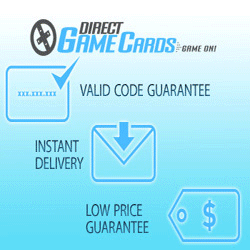Developing Your StarCraft 2 Mechanics – A Back to Basics Guide
Starcraft II is a very challenging and invigorating game that can take years to master. This article will be the start of a companion guide to a video series that was started this week. Today, we will be venturing on a journey to master the art of control groups and location hotkey. Utilizing these tools in SCII will greatly increase your ability to multitask as well as become more efficient at managing your base.
Before we get started, I suggest you open up your settings within Starcraft II and follow along this simple guide of setting up location hotkeys. Once logged in, go to:
- Settings -> Hotkeys ->Global -> Camera.
Once here you should see a screen similar to the picture below.
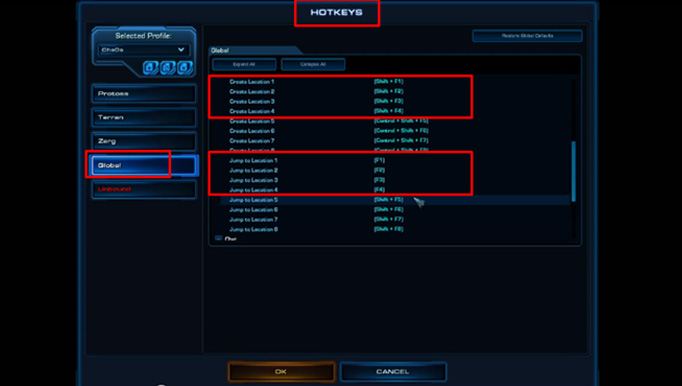
If you scroll down a bit, you will notice that Locations can be created using the key combination Ctrl+Shift+F1. Personally, I find this combination of key a little difficult to utilize. I have found that changing this bind to simply Shift+F1 makes these hotkeys a lot easier to utilize. Since I only use 4 location keys, I change locations 1 – 4 to this binding. Once that is complete, if you scroll down a bit more you will find the “Jump to Location #” hotkeys. I would recommend changing these to the simpler F1 – F4. This allows you to instantly jump to a location that has been set up by pressing the F1 – F4 (depending on which location you would like) key. Once these are set up, you are ready to give them a try. Start a custom game and gives these new bindings a try before utilizing them on the ladder.
The next topic I would like to discuss is Control groups. Control groups allow you to assign a group of units or buildings to a number key for easy access. For Example, at the beginning of every game (before the auto glhf), I tend to click the nexus build a probe and immediately hit Shift+4. This binds the nexus to the number “4” key and allows me to easily continue to build probes throughout the game.
Once a unit or building is bound to a number, centering your screen on that unit is rather easy. By double tapping a control group, the camera view will instantly center itself around the unit or group of units. This technique allows for players to switch between multiple units of interest extremely quickly. Pro players utilize this technique to have clear vision of everything within their units’ vision.
Below is the video series episode that discusses control groups and location hotkeys. This video will help you get started with setting up the location hotkeys as well as walk through a brief demonstration.
As a requirement to this Back to the Basics series, I would like you (yes, you the person reading this) to open up Starcraft 2 and create a custom game and give these mechanics a try. Once you have given it a try, come back to this article and let me know how it went. Also, feel free to leave any questions if you have any.
For more Starcraft 2 content and updates on tutorials and live streams feel free to follow me on Twitch and YouTube:
Have fun on the ladder!
Andre “Cha0s” Hitchcock