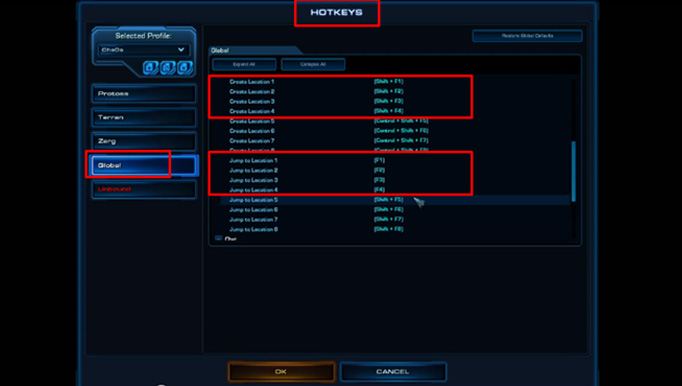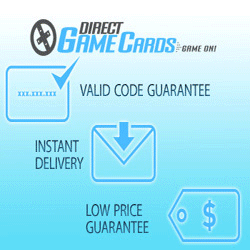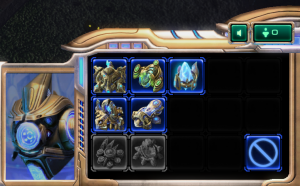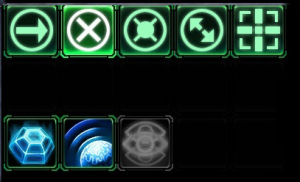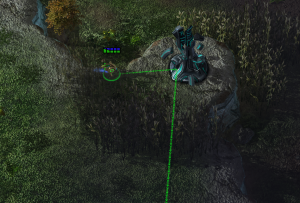In this article I go through all the uses of the Shift key from the basic queueing of move commands to advanced techniques like "Smart Blinking".
In another article (“Getting Used to the Keyboard in Starcraft 2”) I talked a little about the Shift key and if you have been playing SC2 for a while you probably have a bit of an idea of how versatile it can be. Players are still coming up with creative new ways to use the functionality of the Shift key, it’s just such a great tool. If you are keen to improve your play, then you should try and take advantage of what the Shift key can do for you.
What the Shift Key Does
Before we move onto all of the nifty things that you can do with Shift lets take a brief moment to understand the mechanics of what it actually does.
Shift basically ‘Adds’ something to a list
In nearly all situations holding ‘Shift’ tells the game to ‘add’ something to a list. This list could be a list of commands or it could be a list of units/structures. There are a few situations where it acts a little differently but this is its main function. For example, ‘Shift-clicking’ a Marine whilst already having a Marine selected adds it to your current selection group. However, ‘Shift-clicking’ an already selected Marine will Deselect it. So in that situation it acts in reverse to its normal function.
Shift can be combined with other Keys
Using the Shift key with other keyboard keys can produce some interesting results. For example, “Shift-[Control group ‘1-0’]”. While ‘Control-[1-0]’ creates a control group, using Shift with a control group number will ADD the current selection to that control group. Use this frequently to ensure that all of your units are bound to a control group.
Now that we have that covered we can move on to the ways that you can use the Shift key to ‘pwn n00bs’ in SC2.
Using the Shift Key: The Basics
The following uses for Shift are more than just ‘cool’ or ‘tricky’, these are the crucial things that you should use every game if you want to play well.
Hands Free Scouting
You can queue up multiple move commands with any unit by holding the Shift key and right clicking for each point you want the unit to move to. Using this your unit can scout for your enemy’s base, proxy buildings and expansions without your direct control, freeing you up for more important things. You can even do this via the mini-map!
Attack-Move Scouting
This is merely a variation on the previous Shift technique. Instead of queueing up multiple Move-commands you can queue up multiple Attack-move commands. Simply press ‘A’ (or your equivalent attack hotkey) and left click each point you want your unit to attack move whilst holding Shift. You can use this technique to find and attack any stray workers or Overlords around the map. Having a few units Attack move scouting around the map can really help you maintain map control and deny your opponent’s scouting attempts.

Queue up multiple construction orders to quickly set up a base as Protoss.
Queuing Buildings
This works best for Protoss and can be useful for Terran but if you’re Zerg you’re not going to get too much use out of this one. To do this simply hold shift every time you place an additional building and your worker will add them to their ‘to-do’ list. I’ll run with the Protoss example because it works so nicely for them. You can tell one worker to build a heap of Pylons at once or you can easily place different buildings such as a Pylon, a Nexus and 2 Assimilators (Instant Expansion, just add water!™). It works the same way for Terran, but much more slowly due to the worker having to physically build each building. Unfortunately for Zerg each Drone can only morph into one building.
Automatic Return to Mining
This is most useful for Terran, quite useful for Protoss but, again sadly, of no use to Zerg. Once you give the order for a worker to construct a building hold Shift and Right-click a mineral patch. Once your worker is finished building he will return to mining with no downtime. You should be doing this 100% of the time, so start getting into the habit!
Using the Shift Key: The Fancy Stuff

Leapfrogging Siege Tanks is much faster using Shift.
The following uses of the Shift key can be extremely useful but usually only in a very specific circumstance. Take the time to learn the ones that are relevant to you Race and play-style.
Easy Siege Tank Movement
Using Shift you can tell a tank to un-siege, move, and re-siege on arrival. Moving your Tanks in this way allows you to leap-frog your tanks towards your opponent much more easily.
To perform this technique you select a Siege Tank and whilst holding shift press ‘D’ (Un-siege), issue a move-command and then press ‘E’ (siege-mode). A tank army pushing forwards using this technique can be quite hard to engage.
Smart Blink
This technique allows an entire group of Stalkers to Blink across a gap one at a time without leaving any behind. It is quite a complex technique to explain and its best done in this video by StarcraftScientist. This is an awesome technique to watch and even better to execute.
Overlord Creep Highway

Spine Crawler, Hydra, Queen pushes are only possible with a fast creep highway.
You have probably watched Fruitdealer or another top Zerg player use Overlords to make a creep highway to their opponents base, but if you have attempted it before you probably realised how fiddly it is to tell each Overlord to go to each point along the highway.
However, there is a much faster and easier way to do this. Select a large group of Overlords and tell them to generate creep. Now send the entire group to the first point on your highway. Now, holding Shift, de-select one Overlord and then tell the rest of the group to move to the next point. Continue for each point along the intended highway.
It only takes a few seconds to set this up and the result is that the entire group travels along the highway leaving one Overlord behind at each point.
Move To and then Patrol
Using the patrol command will cause a unit to patrol between its current location and the selected one. Using Shift you can tell a unit to move to a location and then patrol from that location. Simply tell the unit to move where you want it to start patrolling from then hold Shift and press “P” (Patrol) and left-click where you want the unit to patrol. You can use this technique to easily tell a unit to patrol between two of your opponents potential expansion locations.
Kill That Constructing SCV
Ever notice that your melee unit stops attacking the constructing SCV when it moves? Simply hold shift and tell your unit to attack it multiple times. Your unit will now follow it whenever it moves. Deny the Terran’s wall-off with 50% more ease!
Rally to Your Units
You may already employ the tactic of attaching a rally point to a unit so that your forces stay together even when you move your army. But what happens when that unit dies? You lose your rally point. This can be especially painful when you lose a battle because half of your units are back in your base.
To avoid this you can select a building, hold Shift and Right-click on multiple units. Now if one of those units dies, your newly built units will still move to your army. Unless of course your entire army dies.
Easy Drops
Want your untis to drop as soon as your Medivac/Overlord/Warp Prism arrives? Simply tell your loaded transport to fly to where you want to drop, hold Shift, Press “D” (Drop) and left click at the drop point. With the Warp Prism you can also hold Shift and press “E” to tell it to enter Phasing mode after it unloads.
Similarly, you can tell a Viking to fly to a location and then transform upon arrival using the same technique of Move > Shift + “D” (Assault Mode).
As you can see there are a lot of useful and creative uses for the Shift key. I am sure that there are even more creative uses that are yet to be discovered. Do you know of any other uses for the Shift key? If so let me know about them in the comments below!